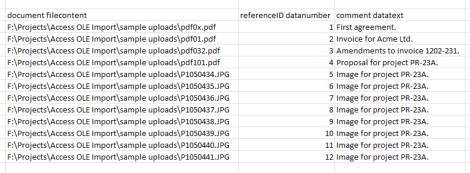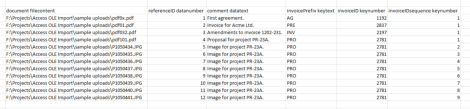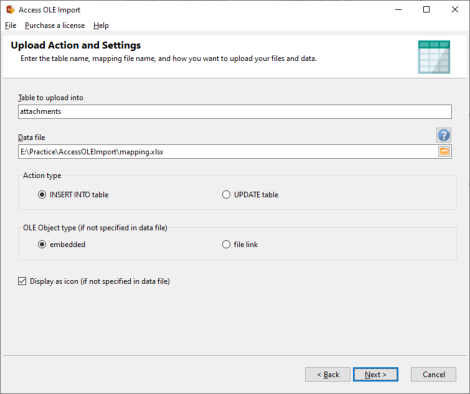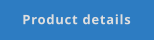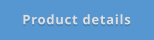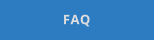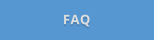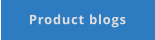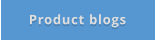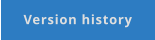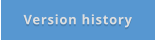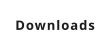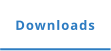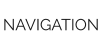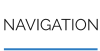CONTACT US
568-3-53 (3rd Floor) Kompleks Mutiara 3 1/2 Mile, Jalan Ipoh 51200 Kuala Lumpur, Malaysia 6012-9714904 support@yohz.com https://www.yohz.com
Copyright © 2005 - 2024 Yohz Software, a division of Yohz Ventures Sdn Bhd. ALL RIGHTS RESERVED.
All trademarks or registered trademarks are property of their respective owners
Products
Access OLE Export
Access OLE Import
DB Doc
PgComment
SQL BAK Explorer
SQL Blob Export
SQL Data Analysis
SQL File Import
SQL Image Viewer
SQL Multi Select
DICOM Search
Easy DICOM Viewer
Easy DICOM Search
Easy Clipboard
Easy Excel Analysis
Easy Explorer
Easy PDF Explorer
Easy PDF Search
Easy Photo Search
PdfToXls
Tool for EV3 Programmers
Have an Access database that stores files and images in OLE Object-type fields?
Need to insert or update those fields with new files and images?
Want to save time having to do the changes manually?
Use Access OLE Import and start uploading
your files and images in 4 easy steps!
Step 1: Back up you database
Really, back up your database first. Access OLE Import makes updates to your tables using values from your data file, and
sometimes the changes may not be what you wanted.
So yes, first step is to back up your database.
Step 2: Prepare the data file
A data file is an Excel worksheet that defines the fields to update and the values to use. For files, you simply enter the file
names you want to upload. A data file that inserts files can look something like this:
and a data file that updates existing records will provide the key values to locate the required rows e.g.
Step 3: Run the Upload Wizard
Set up the database connection settings, the upload options, and you’re done.
Step 4: Check the results
Once the upload process has completed, check the results. If things don’t turn out as expected, you did make a backup, right?
Supports most popular database engines
Access OLE Import can also work with non-Access databases that contain OLE Object-type fields, including the following:
•
PostgreSQL, from 7.1 to the latest version
•
MySQL, from 4.0 to the latest version
•
MariaDB
•
Oracle, from 8.0 to the latest version, including Oracle Express Edition 11g and 10g
•
Microsoft SQL Server, from 7.0 to the latest version
•
SQL Server Compact, from 3.1 to the latest version
•
SQL Azure
•
SQLite, from 3.0 to the latest version
•
Firebird, from 1.5 to the latest version
•
ODBC supported databases
.







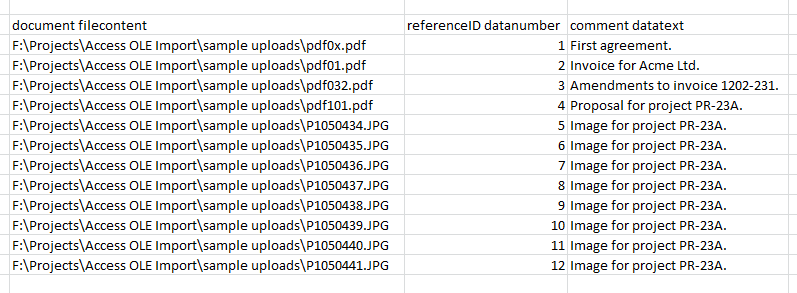
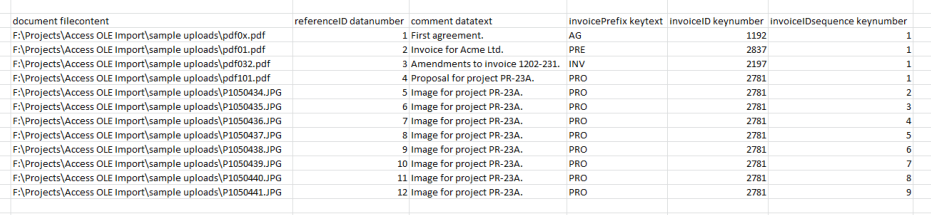
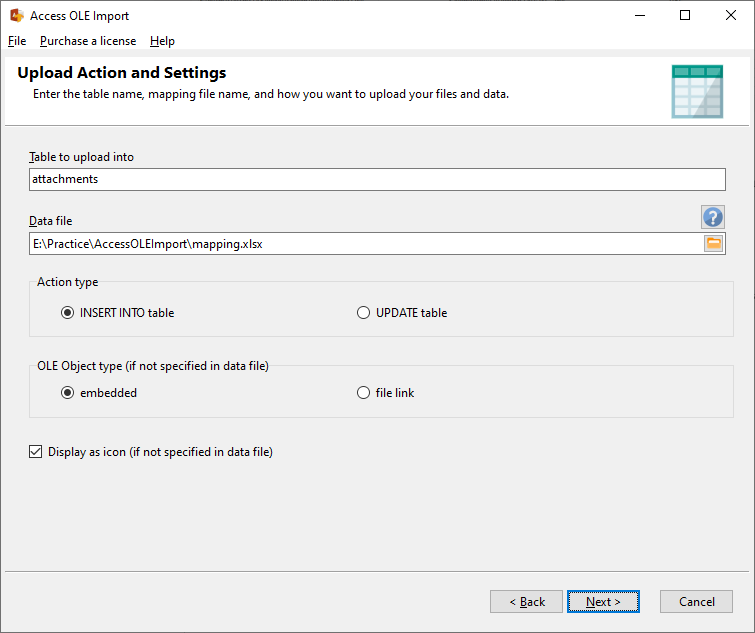
Upload images and files
into OLE Object fields with
Access OLE Import
•
upload images and files into OLE Object fields
•
supports Access 2000 to the current version
•
also supports any OLE Object fields created in SQL Server,
MySQL, MariaDB, Oracle, PostgreSQL, SQL Server Compact,
SQLite, and ODBC data sources
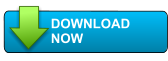
Get started with Access OLE Import
Regain control of your files and images
- try Access OLE Import free for 14 days

Got a question?
If you need help, or have any questions about
Access OLE Import, please get in touch.
support@yohz.com

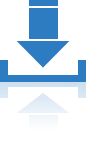
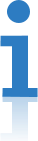
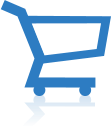
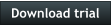
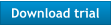




CONTACT US
568-3-53 (3rd Floor), Kompleks Mutiara, 3 1/2 Mile, Jalan Ipoh 51200 Kuala Lumpur, Malaysia 6012 9714904 support@yohz.com https://www.yohz.com
Copyright © 2005 - 2024 Yohz Software,
a division of Yohz Ventures Sdn Bhd.
ALL RIGHTS RESERVED.
All trademarks or registered trademarks are property of their respective owners
Upload images and files into
OLE Object fields with
Access OLE Import
•
upload images and files into OLE Object fields
•
supports Access 2000 to the current version
•
also supports any OLE Object fields created in SQL
Server, MySQL, MariaDB, Oracle, PostgreSQL, SQL
Server Compact, SQLite, and ODBC data sources
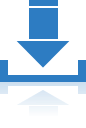
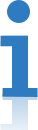
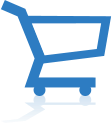
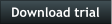
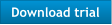


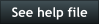
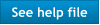
Have an Access database that stores files
and images in OLE Object-type fields?
Need to insert or update those fields with
new files and images?
Want to save time having to do the
changes manually?
Use Access OLE Import and
start uploading
your files and images in
4 easy steps!
Step 1: Back up you database
Really, back up your database first. Access OLE Import makes
updates to your tables using values from your data file, and
sometimes the changes may not be what you wanted.
So yes, first step is to back up your database.
Step 2: Prepare the data file
A data file is an Excel worksheet that defines the fields to
update and the values to use. For files, you simply enter the file
names you want to upload. A data file that inserts files can look
something like this:
and a data file that updates existing records will provide the key
values to locate the required rows e.g.
Step 3: Run the Upload Wizard
Set up the database connection settings, the upload options, and you’re
done.
Step 4: Check the results
Once the upload process has completed, check the results. If things
don’t turn out as expected, you did make a backup, right?
Supports most popular
database engines
Access OLE Import can also work with non-Access databases
that contain OLE Object-type fields, including the following:
•
PostgreSQL, from 7.1 to the latest version
•
MySQL, from 4.0 to the latest version
•
MariaDB
•
Oracle, from 8.0 to the latest version, including Oracle
Express Edition 11g and 10g
•
Microsoft SQL Server, from 7.0 to the latest version
•
SQL Server Compact, from 3.1 to the latest version
•
SQL Azure
•
SQLite, from 3.0 to the latest version
•
Firebird, from 1.5 to the latest version
•
ODBC supported databases
.